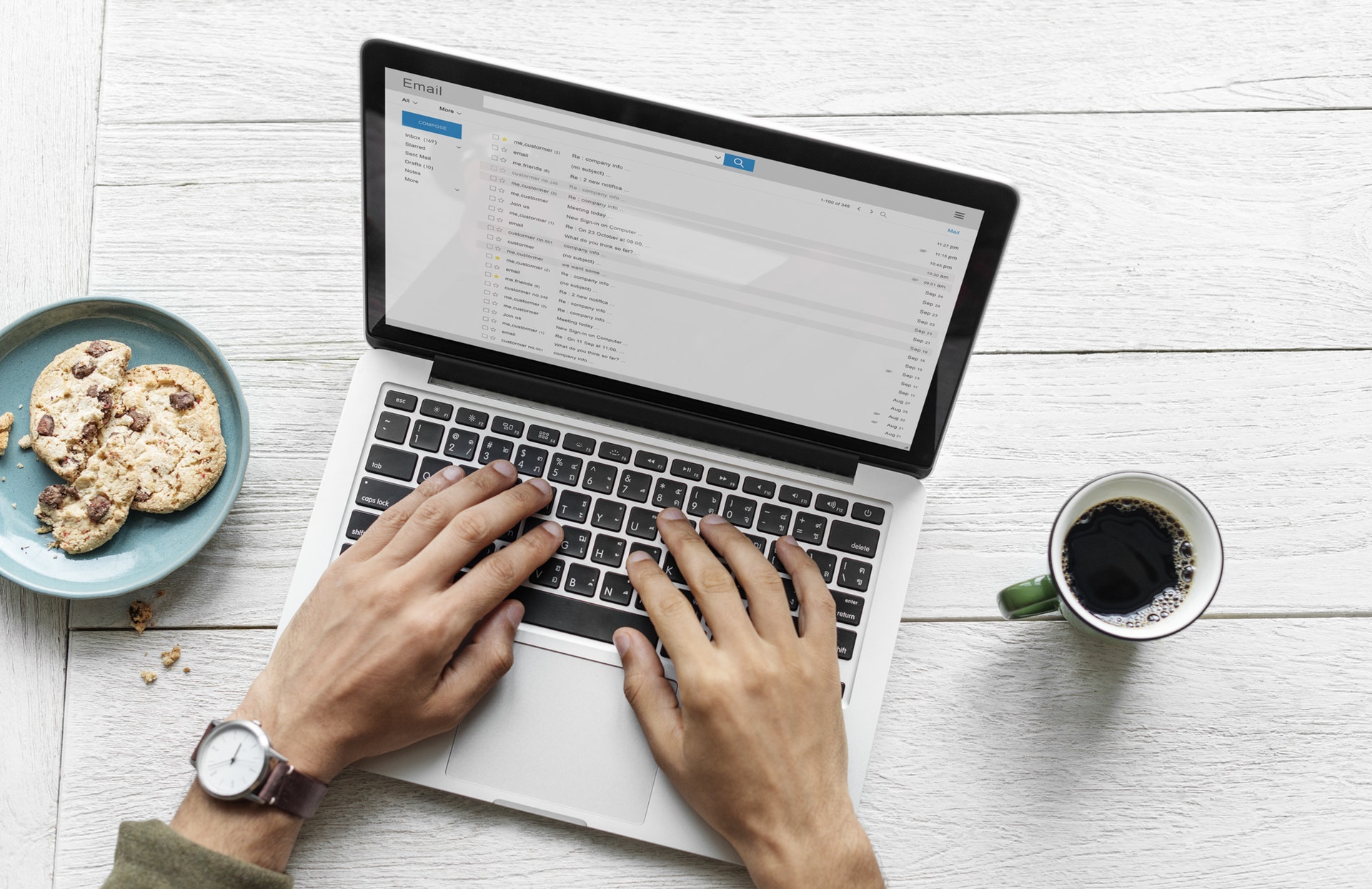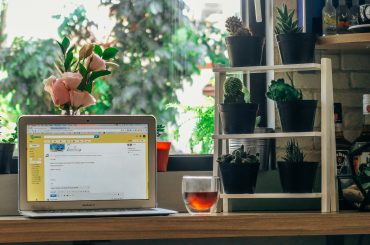Imagine this for a moment…imagine living in a world where, as the digital marketer for your blog, you could write an email with carefully-chosen links, then keep track of exactly what links each and every subscriber clicked so you can send them targeted emails that are 10 times more likely to convert.
Luckily, you don’t need to just imagine. We live in such a world.
And, that’s exactly what link triggers do. A link trigger (in ConvertKit’s lexicon of terminology), is a link that the email marketing provider tracks.
In other words, a link trigger is an event. When the event is “triggered” (in this case, when the link is clicked), an action is automatically taken.
Using a set of rules, digital marketers use link triggers to tag and segment users who click on certain links in emails and then use that intelligence to send customized and targeted emails just to those subscribers who are most likely to click/buy/whatever.
Most email marketing providers offer this capability, though they may use different terms. ConvertKit calls them link triggers. Drip calls them trigger links. Others, like MailChimp and GetResponse, just seem to call them “triggers”.
How link triggers work
Link triggers are links with an action tied to them. When an email subscriber clicks on a link, something happens. If you aren’t using link triggers, then you might not be using the power of your email provider to get the most out of your subscribers.
What can digital marketers do with link triggers? Things like add or remove tags from subscribers. Add or remove subscribers from email sequences, interests and forms. Think of them like those “if/then” statements in a programming language. If this happens (the event), then do that (the action).
Sound good? Cool, but what does all that actually mean? How can bloggers use link triggers in a useful way in email marketing?
Common uses of link triggers include:
- Documenting interest. By tagging users who click on certain links, digital marketers can record and track subscriber interest for use in targeted emails. For example, if a subscriber clicks on a link to be notified about a new product release, a link trigger can be used to tag that subscriber as someone who’s interested in that product. Once the product is released, send an email to just those subscribers who showed interest in the product. This is how to increase your open, click, and conversion rates on your email broadcasts.
- Subscribing to content. Users can be automatically added to sequences and other email tags and segments by simply giving each subscriber a set of topic or subject options in the email to choose from. Each option is a link trigger. For example, I’ve used link triggers to allow subscribers to switch back and forth between weekly email newsletters and more up-to-date “as published” email updates. Once the triggers have been set up, it takes no effort on my part to maintain. It’s all automated. For example, here’s a screenshot from the bottom of my emails for another blog (the link is a link trigger!):

- Offering a custom unsubscribe link. Especially within autoresponders and email sequences, we might want to give subscribers a way to unsubscribe from the sequence but NOT our entire email list. A link trigger that removes a user from an email sequence is a great way of doing just that.
…or any combination of the above. In other words, a trigger can fire multiple events. An unlimited number of events, in fact!
What happens after the link is clicked?
Here’s the relatively simple anatomy of how the link trigger actually works:
- Link trigger is clicked from within an email (the “event“)
- An action fires in response to the event (add/remove tag, etc)
- Subscriber is directed to the destination URL
As far as the email subscriber is concerned, it’s just a normal link. They click a link and are brought to the destination URL. They might not be aware that step #2 in the process is happening, but that’s okay. They don’t need to be aware of that.
The destination URL can be anything. If you’re simply asking for users to indicate their interest in a product or topic that you’re writing about, consider directing the user to a thank you or confirmation page on your blog. Or, it could be a page that’ll tell the user more about the product or topic.
The URL destination can be anything, but whatever it is, be sure the destination page makes sense and is in context to what the user clicked on. For example, if they’re interested in a product, direct them to the product URL. If they clicked on a link to be added to an email course, direct them to the course’s thank you page.
Here’s an infographic that helps explain the anatomy of a link trigger.
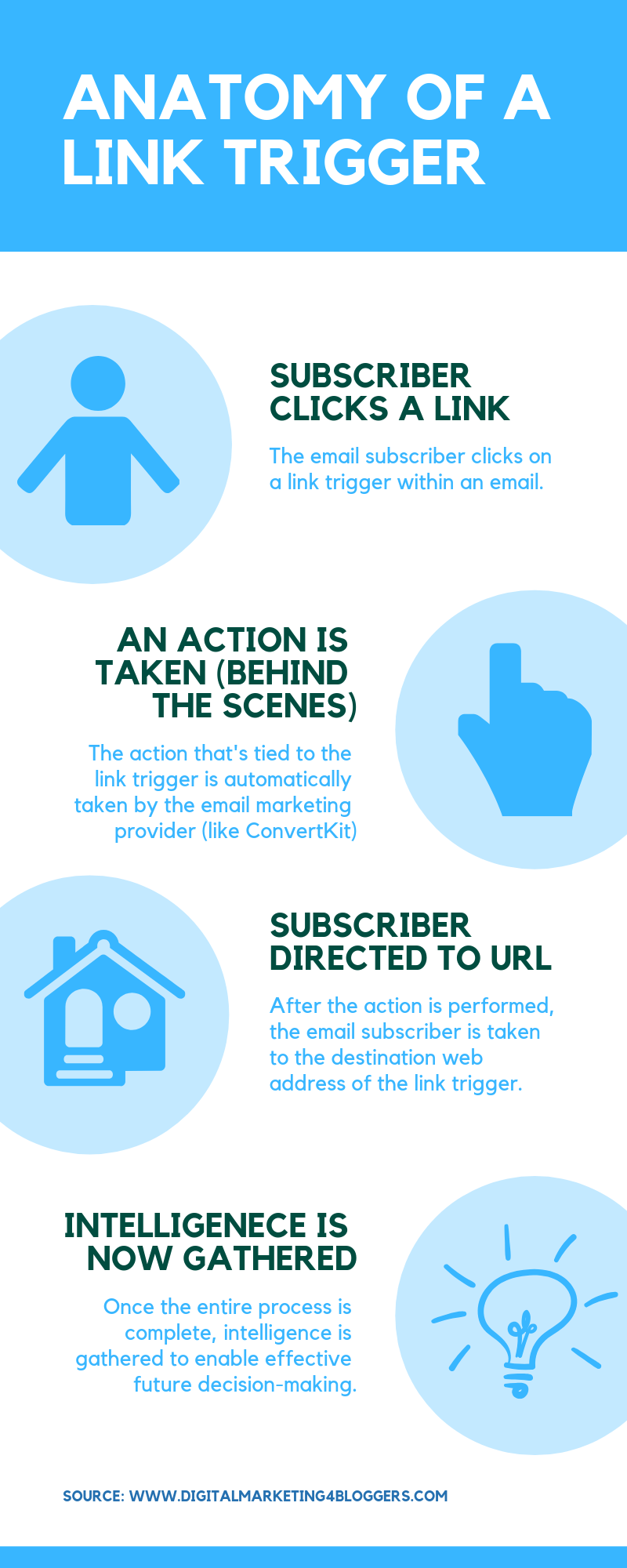
How to setup link triggers in ConvertKit
In ConvertKit (my preferred email marketing provider), link triggers are trivial.
Step 1: Click ‘Automations’ at the top of your ConvertKit account.
Step 2: On the right, click ‘+ Add Rule’.
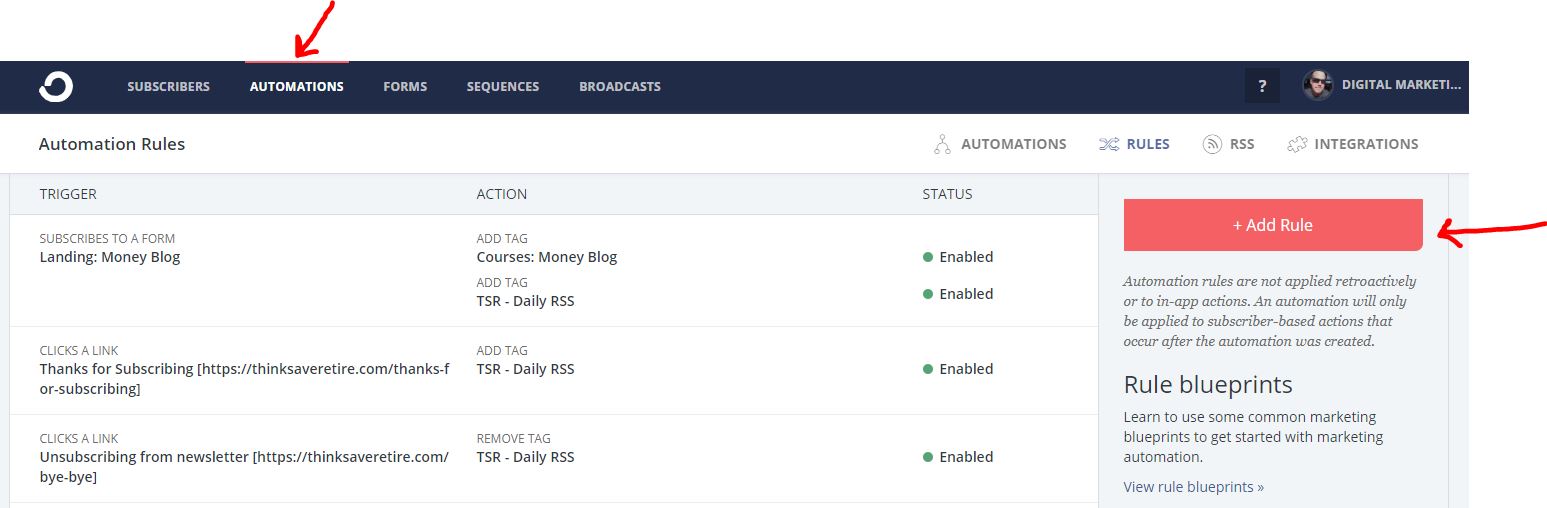
Step 3: Select the ‘Clicks a link’ event on the left (highlighted below).
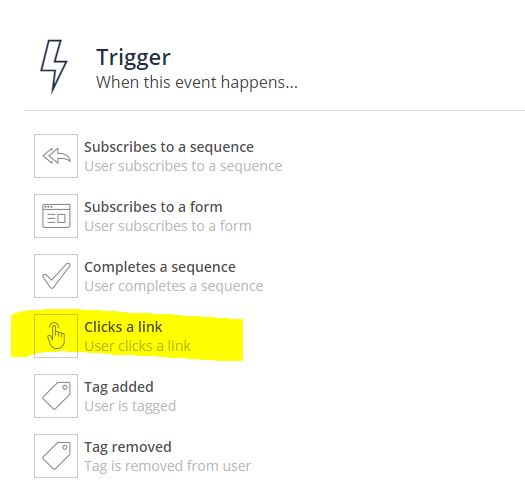
Step 4: Name your link. While this is optional, I always name every link trigger to make it easy for me to use later on. After naming it, provide the destination URL.
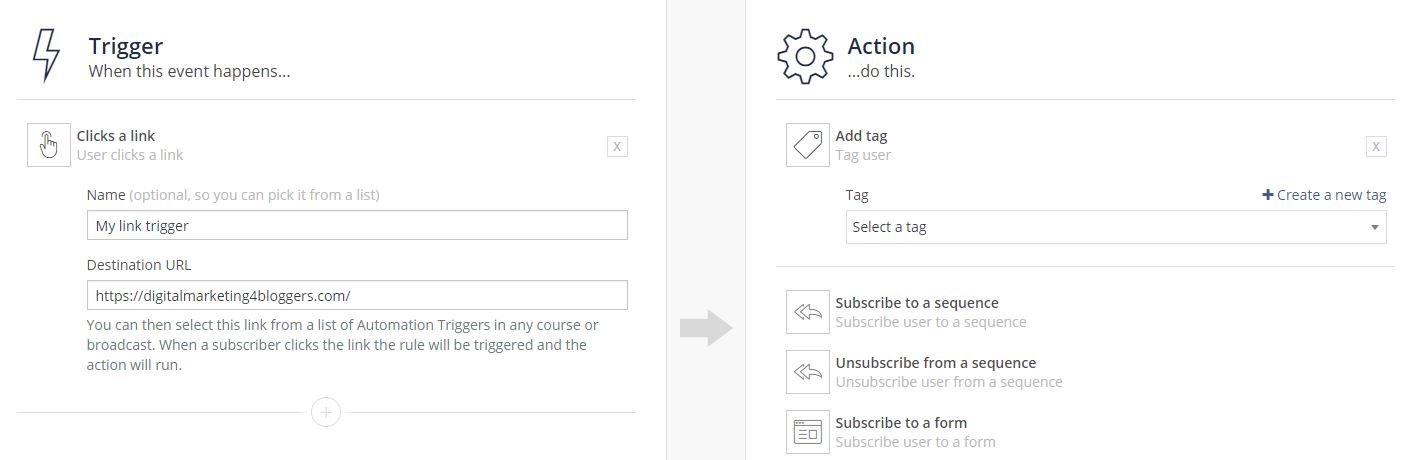
Step 5: Choose the desired action to take after the link is clicked. In the above example, I’ve selected ‘Add tag’. Choose an existing tag or create a new one. This is how digital marketers tag and segment using link triggers. It’s that simple.
Step 6: To use the link trigger that we just created, insert the link trigger into an email broadcast or sequence/autoresponder. Do this by selecting the ‘Insert link’ icon at the top of the email editor, then select the gray ‘Link Triggers’ button on the right. Lastly, choose the link trigger that you want to use.
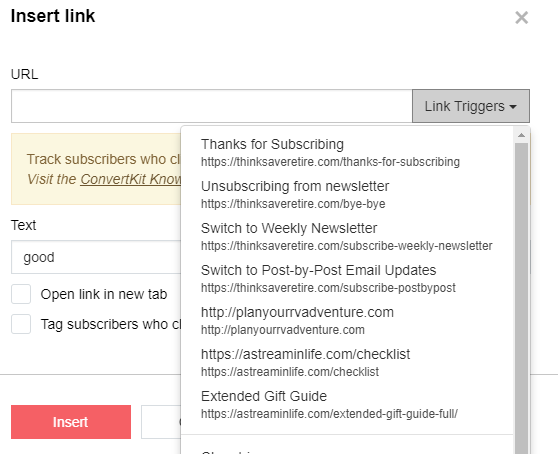
That’s it! You’ve now created a link trigger and are using it within an email.
However, ConvertKit also provides a shortcut way to tag users who click on a link (if that’s all you want to do with the link trigger). Instead of going through the process detailed above, simply check the ‘Tag subscribers who click this link’ checkbox when inserting the link into an email (shown below).
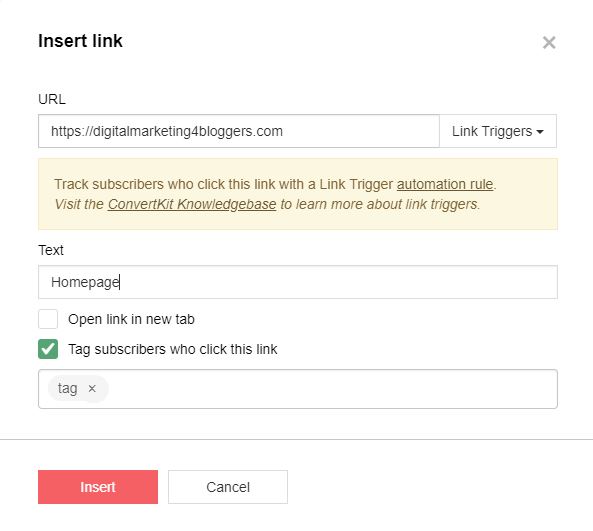
This will tag the subscriber when the link is clicked. It’s quick and easy.
And boom! There is an unlimited number of ways to use link triggers in your email broadcasts. Remember, they are an excellent way to both gain intelligence of your email subscribers and also take action when they click on a link.
If you aren’t using link triggers, consider using them. Gather interest for an upcoming product release. Ask your subscribers to indicate their interest in a topic. Doing so gives you more power to send tailored and customized emails that are designed specifically for them. Do this to boost your email conversion rate, big time!
Oh, and speaking of improving your open rate…