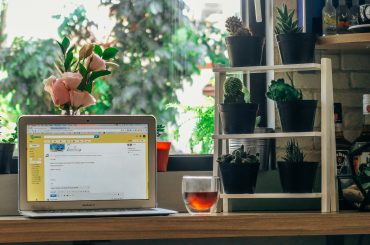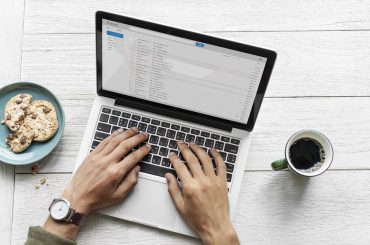I was going through my email list the other day setting up a process to prune out the “cold subscribers”, and it got me thinking about something that a lot of bloggers are afraid of when it comes to their email list: Unsubscribers.
It’s only natural that we want to minimize the number of people who leave our email list. That’s normal. It’s understandable. And, a lot of you have told me that you’re afraid to send email because you don’t want people to unsubscribe.
But, there’s a remarkable benefit when people choose to unsubscribe from your email list. And, there’s an equally juicy upside when you manually prune people who aren’t reading your emails.

Why it’s okay when users unsubscribe
Let me tell you why it’s okay (good, even?) when users unsubscribe.
We all pay good money for our email list (and if you’re on MailChimp’s free plan, you’ll eventually pay good money!). Each subscriber ultimately represents an expense. And for most bloggers, we aren’t pulling in thousands of greenbacks a month. Most of us aren’t making money from our blogs at all – at least, not much.
The more subscribers that we have, the more expensive our email list becomes.
Immediate, we have two truths that we need to keep in mind:
- Most of us aren’t earning much (if anything) from our blogs, and
- The bigger our email list, the more we’re paying (or going to pay)
Knowing that, we only want those people who are actively engaged to be on our list, don’t we? We don’t want a bunch of people who aren’t interested in our emails to remain as subscribers because that means we’re paying money for them to receive emails that they’re not opening, or just deleting.
And, there’s another downside to unengaged subscribers.
Unengaged subscribers reduce our email open and click-through rates. And, it artificially inflates our subscriber count, which means we’re paying for the privilege of someone who deletes our emails.
That doesn’t make much fiscal (or logical) sense.
If someone unsubscribes after receiving an email from us, that doesn’t mean that we suck (here’s how to make your emails super juicy). Or that our email sucked. It just means they aren’t interested any longer. That’s cool.
Once those folks leave, that frees up a spot for someone else who may be interested and might click on one of our email links. That’s even better!
Sure, it might hurt our ego and deflate our email list numbers when people unsubscribe, but frankly, who cares? It’s not about the number of email subscribers. It’s about how engaged they are. How likely they are to give a damn about what we’re saying. Don’t buy into the email list size hype.
I don’t want to continue paying for, and sending email to, a bunch of people who don’t want my emails.
Therefore: It’s okay if folks unsubscribe. You don’t want uninterested people taking up space on your list. It’ll mean your email service is:
- less expensive
- open and click-through rates higher, and
- better engagement with your emails
Okay, got it. Unsubscribers aren’t all bad. That’s cool. But, are we required to wait for users to unsubscribe themselves, or can we proactively weed out those subscribers who aren’t opening our emails?
Why yes…yes we can.
Key point: Prune your email list periodically, but don’t automatically delete anybody!
I highly recommend pruning your cold subscribers every six months or so.
What are cold subscribers? They are subscribers who haven’t interacted with your emails for a relatively long period of time.
According to ConvertKit (my preferred email marketing service), a cold subscriber is: “We define cold subscribers as anyone who hasn’t opened or clicked an email in the last 90 days and has been subscribed for at least 30 days.”
Getting rid of these subscribers will free up those spots for other subscribers, and it’ll likely lower the cost of your email provider (or at least not increase it so quickly!) because it keeps your subscriber count down.
However, here’s a key point: Don’t automatically remove cold subscribers.
Why? Keep these two things in mind:
- Cold subscribers are defined by how often the subscriber “opens” your emails
- Email open rates are notoriously inaccurate

Most email marketing providers (including ConvertKit) track the open rate statistic through a 1×1 pixel image that’s embedded in the email. If the image loaded, then the email was opened. If not, then the email wasn’t opened.
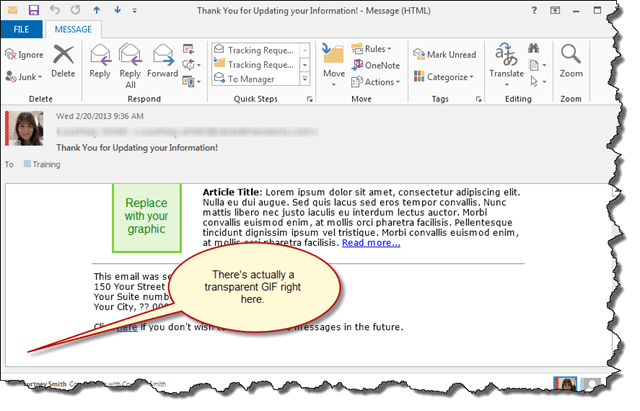
This data is tracked per-email as well as per-subscriber. In theory, it’s incredible insight. However, there’s one major flaw in using an image to determine the open rate:
Close to 40% of users have images disabled in their email clients.
This, according to Net Imperative, is a number that kills the reliability of the open rate statistic. Worse, many email clients won’t display images by default.
This means that if we were to rely on the open rate statistic blindly and delete users who supposedly haven’t opened one of our emails in months, we would – by mistake, delete users who are reading our emails.
Do not rely on the open rate alone; instead, send them a re-engagement email
The best solution is to never automatically delete cold subscribers without first asking them if they want to continue receiving your emails.
That’s the easiest way to achieve the desired result of pruning subscribers who no longer read your emails, but haven’t yet unsubscribed.
How can we do this?
Here’s how to set up your re-engagement email
Follow these steps to set up a simple process that will find all of our cold subscribers. I am using ConvertKit in this example because they are simply the best, but apply the same strategy to your email marketing provider if you’re using something else.
Then, we will email them one last time asking them to click on a link if they want to continue seeing our emails. If they click the link, we’ll keep them on our list. If they don’t click within a week or so, we’ll remove them.
Step 1: Find all cold subscribers
Most email marketing providers track open rates based on individual subscriber. ConvertKit does as well, and it’s exceptionally easy to find cold subscribers in ConvertKit.
On the ‘Subscribers’ page, simply filter your subscribers by using the ‘Cold Subscribers’ filter in the drop-down box:
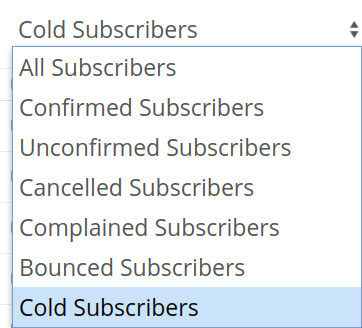
Boom, done. In ConvertKit, it’s literally that easy. Next, let’s tag these folks. This will make it easy to set up a link trigger later that will remove the tag.
Step 2: Tag all Cold Subscribers
First, create a tag called “Cold Subscribers Re-Engagement” – or something like that. Then, select every cold subscriber from the filter and add them to that new tag.
Next, select all subscribers by clicking the checkbox on the left, then from the right, select ‘Tag” from the Bulk Actions drop-down and select the “Cold Subscribers Re-Engagement” tag that we created.

Now, we have tagged all of our cold subscribers. Next, we’ll create a link trigger to remove the new tag when the link is clicked, then we will draft an email to send to all these subscribers asking them if they still want to receive our emails.
Step 3: Create a link trigger that removes the tag
Link triggers are amazing features that change the game for email marketers because they allow us to track individual clicks and automatically take action.
From the Rules page in ConvertKit, create a link trigger that will remove the “Cold Subscriber Re-Engagement” tag from the user who clicks the link.
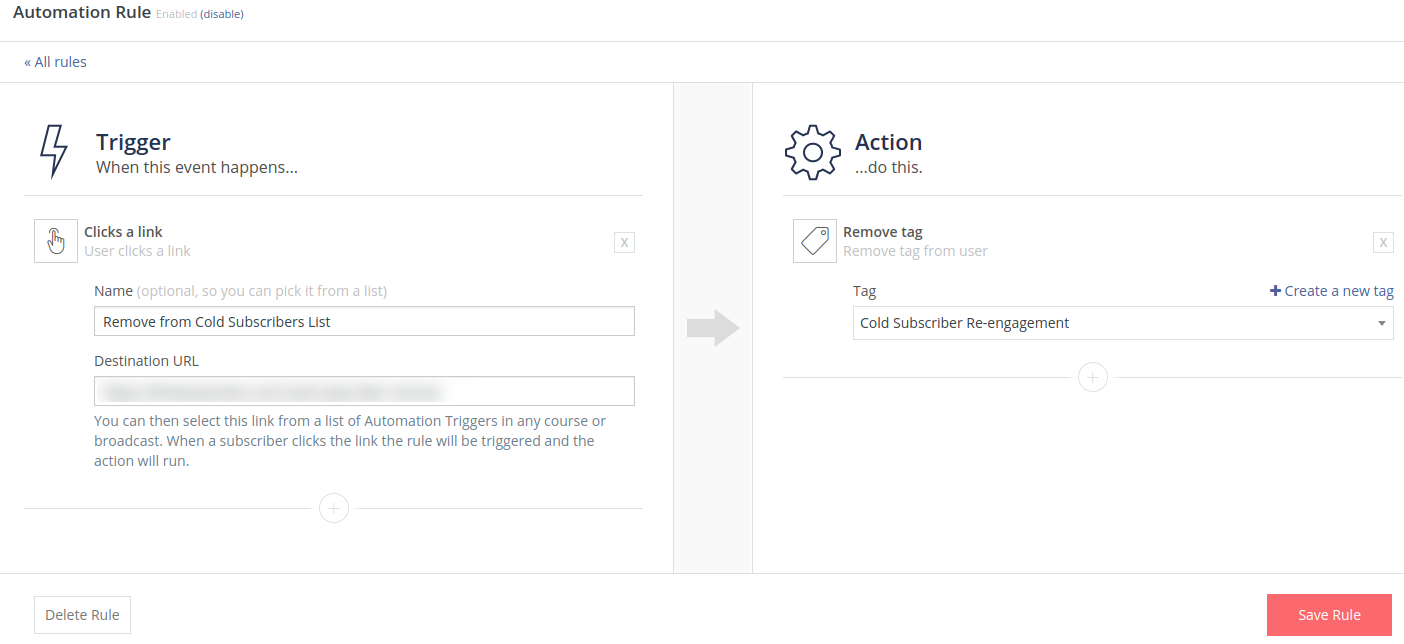
Next, we will draft a broadcast email ask them if they still want our emails. We’ll use the link trigger that we created inside this email.
Step 4: Draft a re-engagement broadcast email
I like the sample broadcast email from ConvertKit, so we will use that one as an example. Create a new Broadcast email and address it to the tag that we just created.
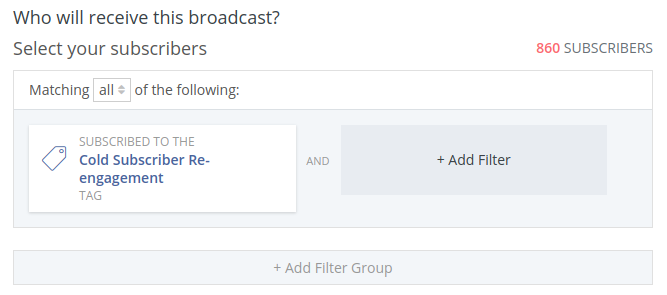
Then, draft your email. It might look something like this:
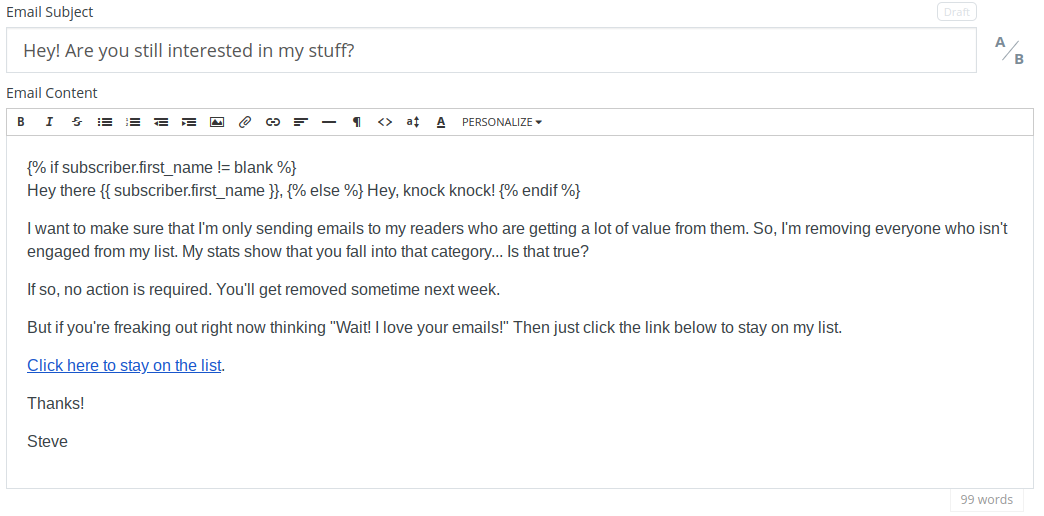
The ‘Click here to stay on the list’ link is the link trigger that we created. Remember that if that link is clicked, ConvertKit will automatically remove that subscriber from the ‘Cold Subscriber Re-Engagement’ tag.
Lastly, send the broadcast (or schedule it for a later date).
Step 5: After a week, delete all remaining cold subscribers
I like to give my subscriber at least a week to respond to the email. Whenever you’re ready, log back into your email marketing provider and bring up all the subscribers that are still tagged as “Cold Subscriber Re-Engagement”.
These are all your subscribers who haven’t clicked the link. We can safely choose to remove these subscribers at this time because they are probably not interested in getting our emails any longer.
And remember, don’t feel bad about this. It’s keeping your costs down and email engagement up whenever we purge people who are no longer interested.
I like to do this process every six months or so (you can even create an Automation in ConvertKit to automatically do this every six months without your involvement).