I love Google Webmaster Tools. It’s a free tool designed by Google that provides us bloggers with a look into how the Google search engine “sees”, processes and displays our content in search results.
There is a wealth of intelligence available within Google Webmaster Tools. But unfortunately, many bloggers aren’t taking full advantage of what it has to offer.
Today, we’re going to talk about how to discover your blog’s underperforming keywords and ways to improve your CTR (Click-Through Rate) in Google. Underperforming keywords are those that we rank highly for in Google (think within the first 5 results on Page 1), but aren’t getting many clicks from those links.
First thing’s first: If you aren’t using Google Webmaster Tools, sign up now.
Sign up with Google Webmaster Tools
If your blog isn’t set up with Webmaster Tools, sign up and connect your blog by adding a new property (a “property” is a blog or website). 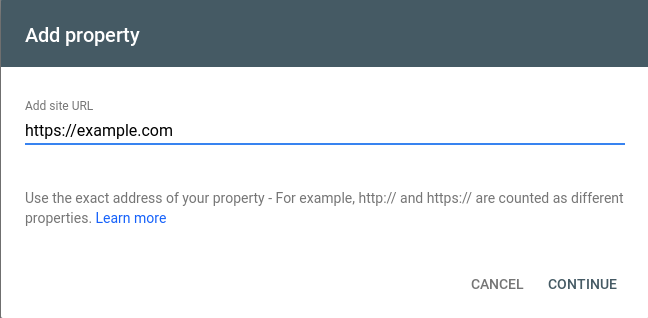
After clicking CONTINUE, you will need to verify that you’re the owner of the website by choosing from a few different verification methods. I usually choose the ‘Domain name provider’ method, but select the one that works best for you:
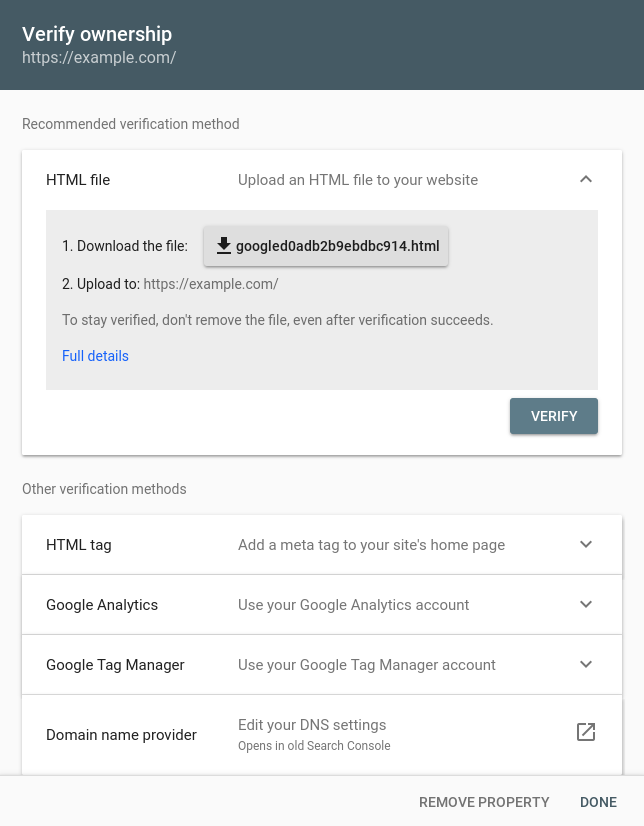
After connecting your blog to Google Webmaster Tools, you’re ready to start gathering intelligence. Note that it might take some time before you begin seeing data after adding a fresh property.
Discover underperforming keywords using Google Webmaster Tools
Let’s dive into Google Webmaster Tools and find our keywords that are underperforming from a Click-Through Rate (CTR) perspective.
What we are searching for here, specifically, is:
- High SERP ranking (in the top 5 of Page 1)
- High Impressions (monthly search volume), and
- Low Click-Through Rate (CTR)
Using this filter will show us the keywords for which we’re ranking high on Google but aren’t receiving very many clicks. In other words, people are seeing our link but are not clicking. This is what we call “low hanging fruit”.
Those search results are ripe for improvement.
Here is how to discover our underperforming keywords:
Step 1: Log into Google Webmaster Tools.
After logging in, you should see a page that looks something like this. This is your Dashboard overview. Notice the links on the left and the graphs on the right.
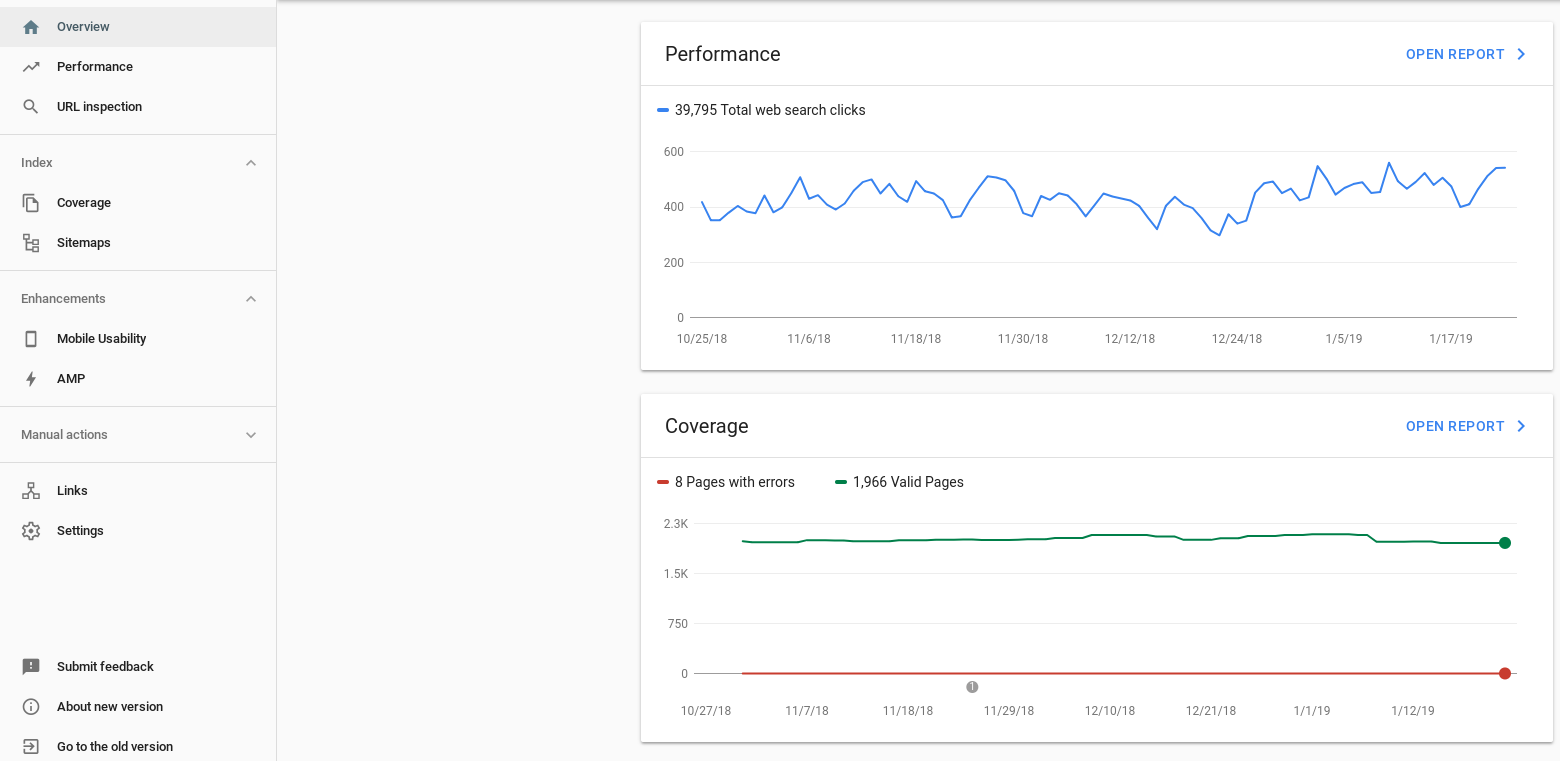
Step 2: Click Performance on the left.
The Performance page is where we’re going to spend the majority of our time. It’s the page that displays the intelligence that we need for this task.
On the Performance page, make sure that all four criteria are selected: Total clicks, Total impressions, Average CTR and Average position.
Note that they may not be selected by default. As each item is selected, it will change color.
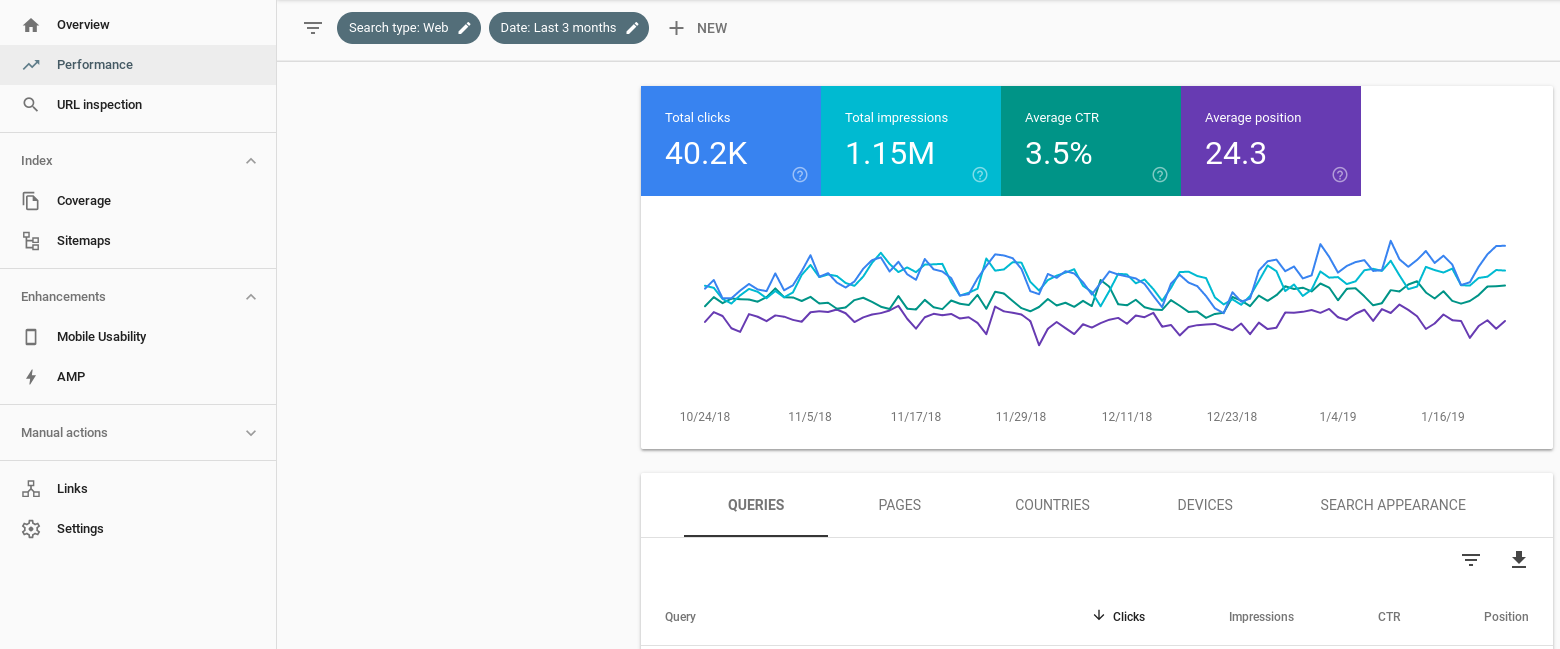
Now, scroll down to the table below the graph. The table heading should display the Query on the left along with Clicks, Impressions, CTR, and Position on the right.

By default, Webmaster Tools will display all keywords that Google has in its index for your site. But, we’re not looking for this much information. What we want to do is narrow down the results by position, then sort by Impressions.
We only want keywords for which we rank in the top 5 search results on Google. We will do this in the next step.
Step 3: Filter the results.
Let’s restrict the amount of data so we are only looking at keywords for which we rank high. Click the filter button on the top right of the table. It looks like this: ![]()
Then, select Position. 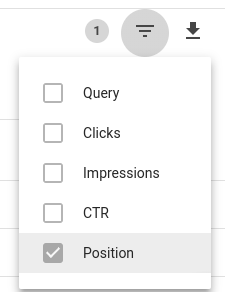 Next, let’s change ‘Equals’ on the left to ‘Smaller than’, then type in 6. Your display should look like this:
Next, let’s change ‘Equals’ on the left to ‘Smaller than’, then type in 6. Your display should look like this:
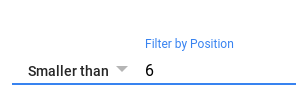
On the right of the filtering area, select ‘Done’. Now, the table will display all the keywords for which we rank in the top 5 on Google. I like to sort on the Impressions column so we can see the keywords that users are searching for the most.
My display looks like this. Take note of the columns on the right. We are looking for keywords with a low Click-Through Rate (CTR) and a large number of Impressions.
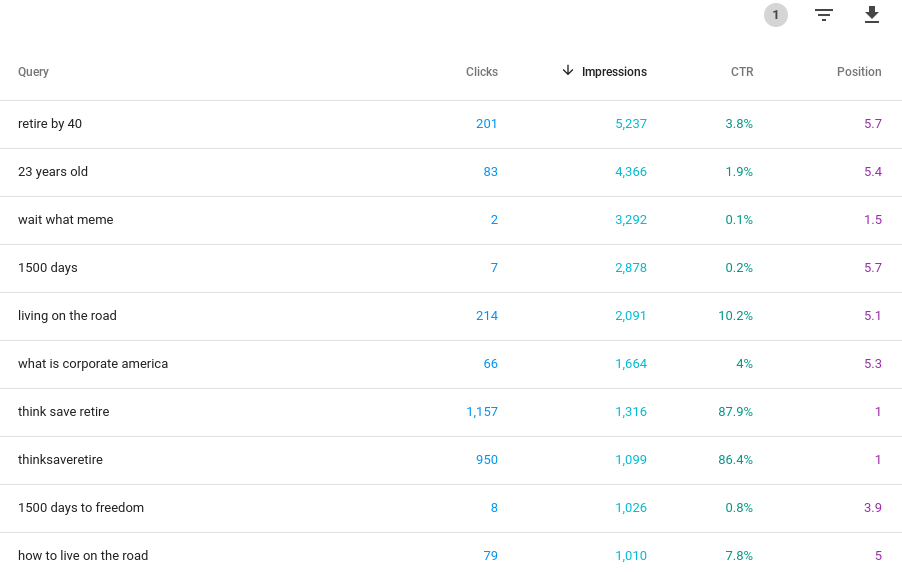
Looking through this data, I’m seeing a few keywords that are underperforming.
- 23 years old
- what is corporate america
- how to live on the road
These are underperforming because they have a relatively high number of search impressions and a low click rate. The idea is to find these keywords, then go back into our blog’s content and try to adjust the content so it encourages a click.
Among those that stick out at me, “23 years old” is a very general keyword. And, it doesn’t truly relate cleanly to this blog about personal finance, so I’m going to ignore that one and move on to the others.
“What is corporate america” and “how to live on the road” are both interesting keywords that DO relate. The ‘Position’ column says that my average ranking is around 5 for both keywords. That’s good!
Next, let’s find the specific blog post that we’ll need to revise.
Step 4: Identify the content on our blog
So far, we’ve discovered the specific keywords that are underperforming, but we haven’t yet linked those keywords to a specific post on our blog. Next, we’ll do that so we know exactly what post that we need to focus on to improve our CTR.
To do this, simply go to Google and search for the focused keywords. In this example, I’m going to search for “what is corporate america”.
As you can see, my blog (thinksaveretire.com) comes back in the #6 spot.
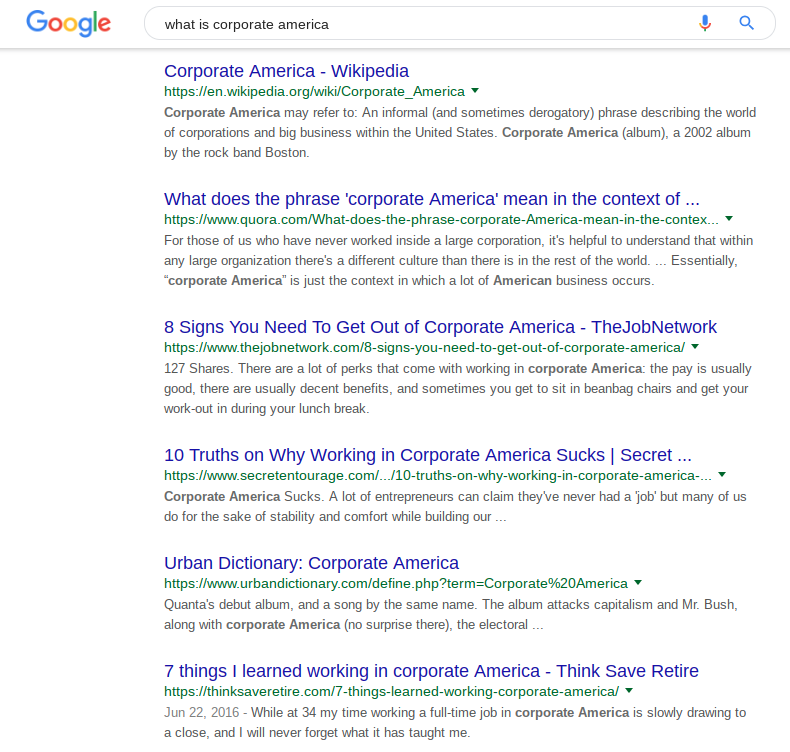
The article in question is: “7 things I learned working in corporate America“.
Step 5: Improve the article’s SEO for the keyword
In this step, we can either choose to take action or we can leave it alone, effectively accepting the low CTR if changing the title would alter the meaning of the article.
Nine times out of 10, the problem will be the article’s title.
Online readers make quick judgments based almost entirely on the title of the blog post. If it doesn’t immediately capture their interest, they move on. We all do this.
The best titles:
- Are specific rather than generic
- Rely on urgency and FOMO (Fear Of Missing Out)
- Use numbers and data
- Include the “Four U’s” according to Neil Patel
- Use verbs and adverbs (action words) rather than nouns
Believe it or not, there is science behind writing effective titles, and the best titles also use very specific action words.
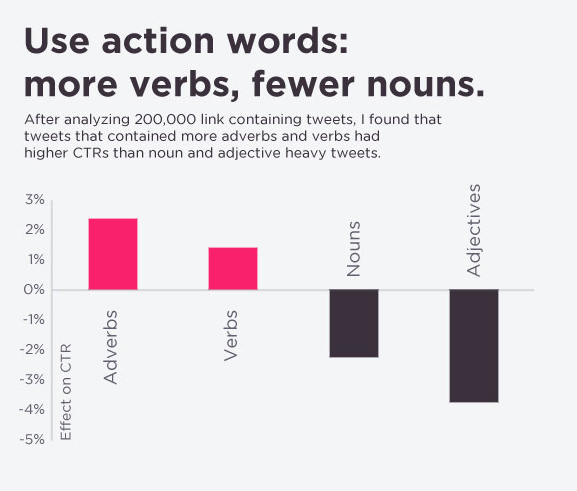
But, here’s the thing: If we’re going to revise our title, it needs to specifically address the keyword for which we are trying to rank.
In our case, the keyword is “what is corporate America”. We could revise the title so it more directly answers that question, like:
- Corporate America is less rigorous than I thought
- Why is Corporate America always behind the times?
- How Corporate America is killing the American dream
As you’re revising your content, keep these tips in mind:
- Be certain that your new title still applies to the content. If your new title changes the subject of your post, consider revising the article entirely so it more directly addresses the new title. Otherwise, it’s click bait.
- Include the keyword within headings (h2, h3, etc) in the body of the content.
- Don’t forget to write an updated meta description that includes the keyword.
Sometimes, revising the title won’t make sense. If this happens, then consider writing another post that directly includes the entire keyword.
Perhaps something like:
What is Corporate America‘s downfall in the 21st century?
This headline includes the entire keyword and answers a very specific question. And, it won’t require any changes to the original article that you’d rather not alter.
And, that’s it!
Using Google Webmaster Tools, we bloggers can easily discover keywords with potential by filtering keywords that we already rank for, but for some reason, aren’t getting the clicks.
Try this technique out for yourself. Don’t forget to submit your updated article’s URL to Google after you make the change to “force” Google to reindex the post.
You can do this by pasting the URL into the “Inspect URL” textbox at the top, searching for it, then selecting the ‘REQUEST INDEXING’ link on the next page:
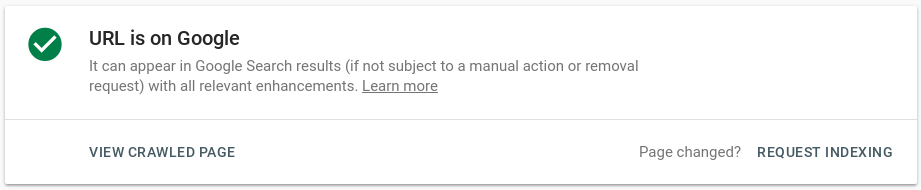






3 Comments
Thanks Steve!
This is really great stuff! I have already been able to identify several of my articles that were performing worse than they should. And this gave me several ideas for new articles as well! As you said, this will not come close to SEMRush, but it is free. For a small hobby blogger like me, this is gold!
Keep it up!
You’re welcome! 🙂
This article is very helpful for SEO beginners. I learned so many things from your blog. It’s a very useful article. I will share your blog in my group. I think I got all the information I was looking for. Thanks for this wonderful piece of article and keep posting.